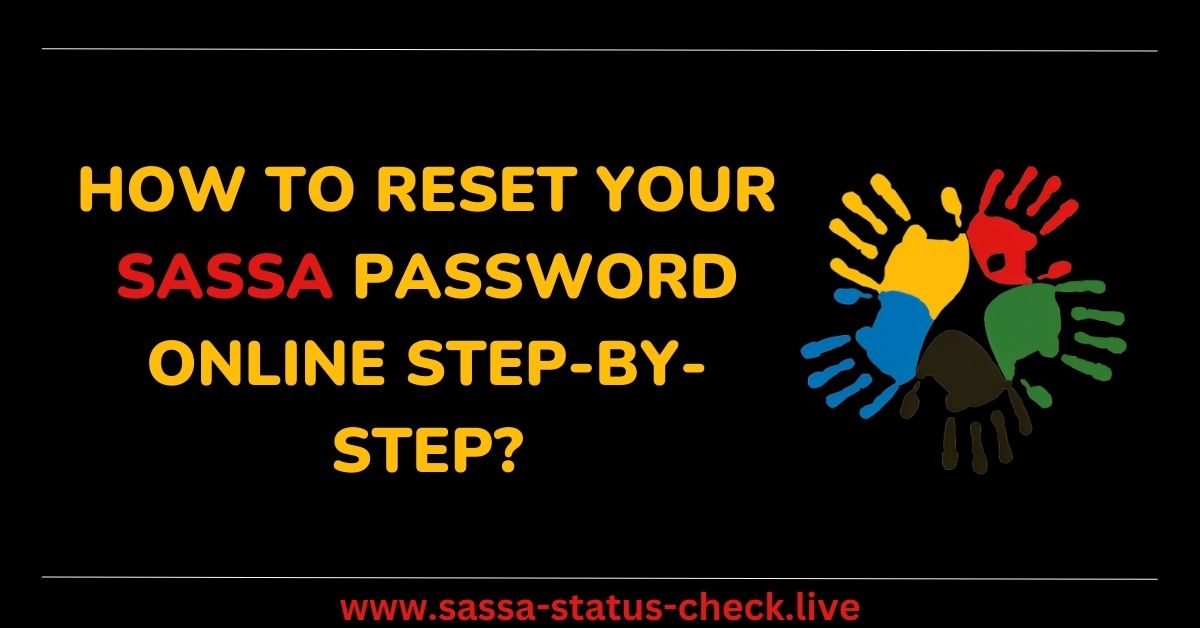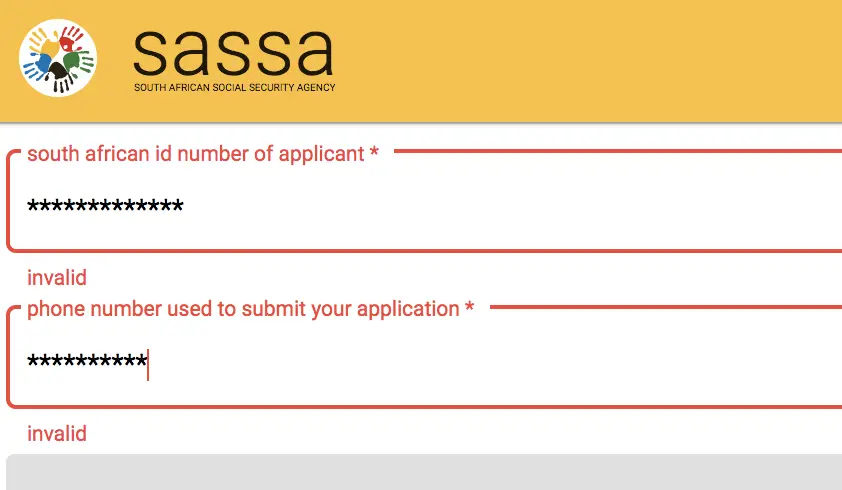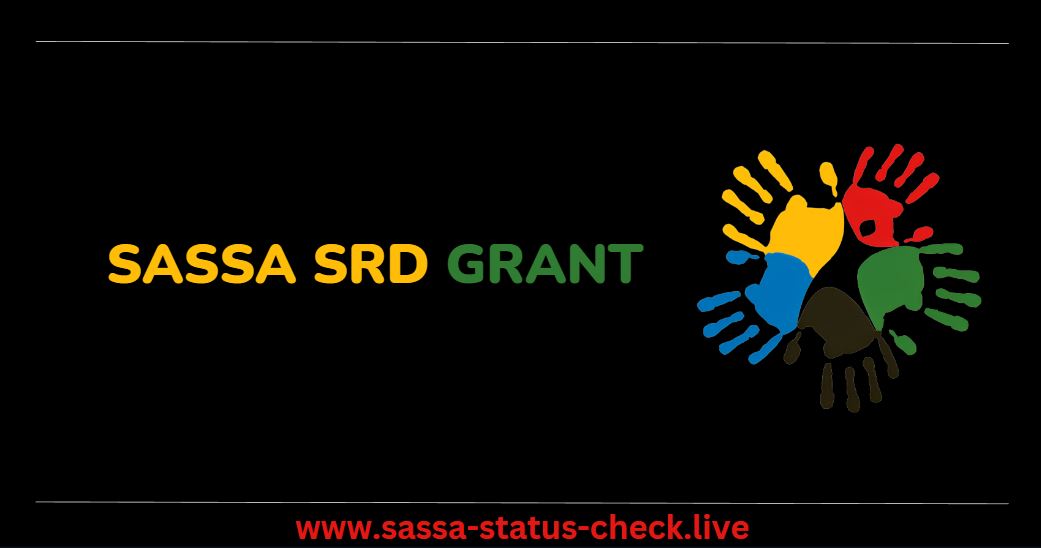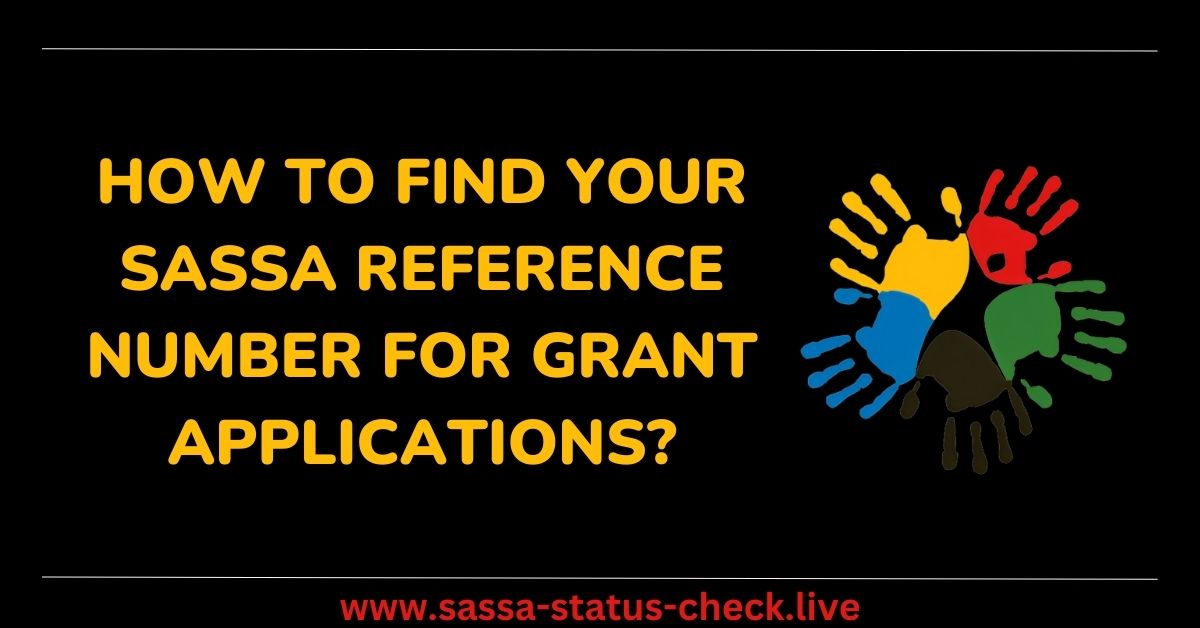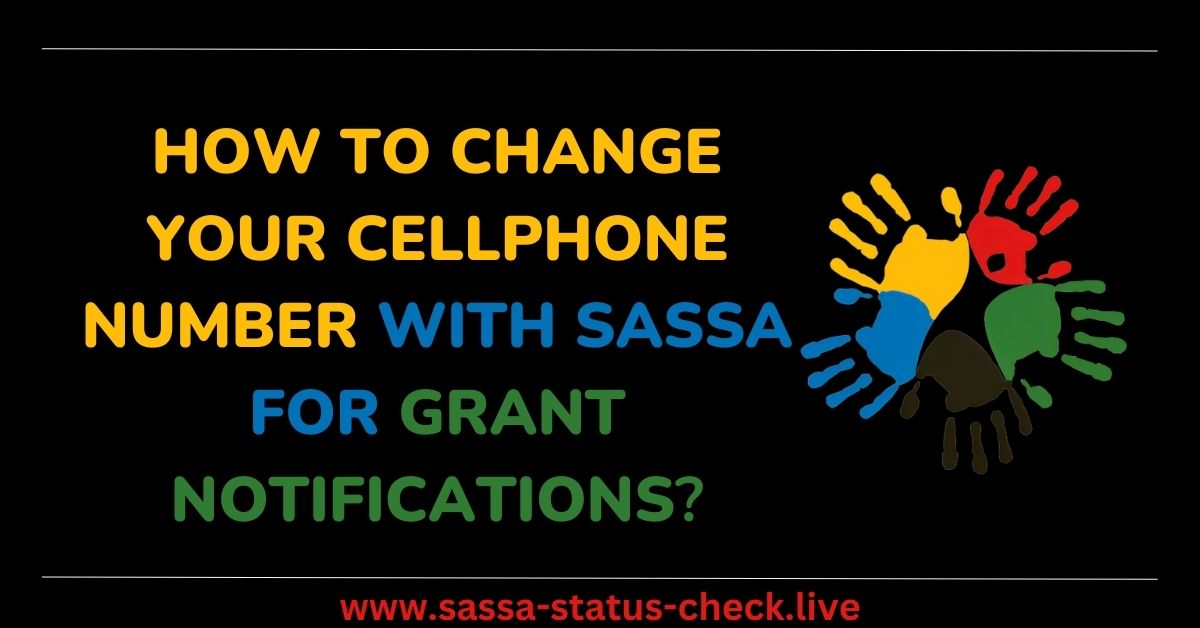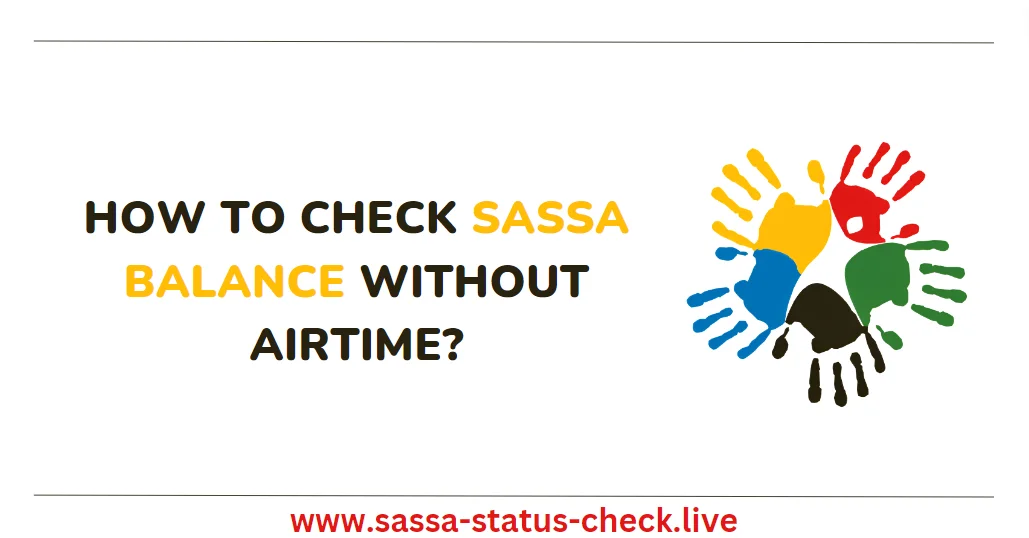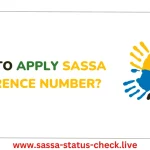The South African Social Security Agency (SASSA) allows beneficiaries to create secure online profiles to easily manage grant applications and payments. If you forget your SASSA online password, you can reset it through a quick self-service process.
In this guide we will cover the step-by-step process to reset your SASSA online password using the self-service portal.
Contents
- 1 Introduction to Resetting Your SASSA Password
- 2 Step 1 – Access the SASSA Website
- 3 Step 2 – Locate the Self-Service Menu
- 4 Step 3 – Enter Your ID Number
- 5 Step 4 – OTP Verification
- 6 Step 5 – Create New Password
- 7 Step 6 – Confirm New Password
- 8 Step 7 – Access SASSA Account
- 9 When to Reset Your SASSA Password
- 10 Tips for Resetting SASSA Passwords
- 11 Common Password Reset Questions
Introduction to Resetting Your SASSA Password
According to the SASSA website, you can reset your forgotten password for the online account using the self-service portal, accessible from the main website.
Resetting your password securely online allows you to:
- Regain access to your SASSA profile if you are locked out.
- Create a new strong password you can remember.
- Manage your grant application or payments online.
You will need your ID number and access to the registered cellphone number you used for the account. The process is straightforward and can be completed in a few simple steps.
Step 1 – Access the SASSA Website
To start resetting your SASSA online password, you first need to access the official website:
- Go to https://sassa.gov.za using any internet browser.
- Ensure you have stable connectivity throughout the process.
- Use a PC, laptop, tablet or mobile phone to access the website.
Accessing the portal is the first step to be able to use the self-service password reset option.
Step 2 – Locate the Self-Service Menu
Once you have accessed the SASSA website:
- Locate the self-service icon, which is typically three horizontal lines in the top right corner.
- Click on the icon to open the available options.
- Look for and select the “Reset Password” option.
This will open the password reset page to start the process.
Step 3 – Enter Your ID Number
On the password reset page:
- You will need to enter your 13-digit South African ID number.
- Ensure your ID is captured correctly to match your registered profile.
- Only enter the ID linked to the SASSA account you want to reset access for.
Providing the correct registered ID number enables SASSA to identify your account.
Step 4 – OTP Verification
After entering your ID:
- SASSA will send a one-time password to your registered cellphone number via SMS.
- Retrieve this OTP code and enter it on the password reset page.
- This verifies your identity and authorizes the password change request.
The OTP integration provides an added layer of security.
Step 5 – Create New Password
Once your identity is verified via OTP:
- You will be prompted to create a new password for your SASSA online account.
- Choose a strong, unique password that you can remember.
- Use a combination of letters, numbers and special characters.
Selecting a secure new password is important to keep your account protected.
Step 6 – Confirm New Password
After creating your new password:
- Re-enter the same password to confirm the change.
- Ensure the passwords match to complete resetting access.
- Make a note of your new password for future reference.
Confirming the new password finalizes the reset process.
Step 7 – Access SASSA Account
With your new password confirmed:
- You can now use it to login and access your SASSA online account.
- Update your password in any other linked services for convenience.
- Ensure you keep this new password confidential going forward.
Resetting your forgotten password restores access to manage your important SASSA services online.
When to Reset Your SASSA Password
Common situations when you may need to reset your SASSA online password include:
- If you forget your existing password.
- After a security breach or if your password is compromised.
- When your account gets locked from too many failed login attempts.
- If your password expires and must be changed.
- When your password no longer meets complexity standards.
Resetting quickly restores access if you lose your password or it does not meet requirements.
Tips for Resetting SASSA Passwords
Here are some useful tips when resetting your SASSA online password:
- Reset from a private, secure connection – not public wi-fi.
- Use a strong, unique new password that you can remember.
- Keep your new password confidential – do not share it.
- Update your new password across any linked accounts or services.
- Avoid using the same new password for multiple accounts.
- Store your new password securely in a password manager.
Common Password Reset Questions
Q: How long does the OTP code remain valid for resetting my password?
The OTP code usually remains valid for 20-30 minutes. Enter it on the reset page promptly before it expires.
Q: Can I reset my password using mobile data or do I need wi-fi?
You can use either mobile data or wi-fi to connect and complete the password reset process. Just ensure you have a stable connection.
Q: Is there a limit to how many times I can reset my SASSA password?
There is typically no limit, however resetting frequently may trigger additional security reviews.
Resetting your forgotten SASSA online password is quick and straightforward. Follow the step-by-step process to conveniently restore access to your profile and grant payments.

Hello, I’m Dumisani Joubert, a passionate writer and advocate based in South Africa. With a deep commitment to providing accessible information, my website serves as a reliable resource for all things related to SASSA grants, offering valuable insights and guidance to empower individuals and communities.